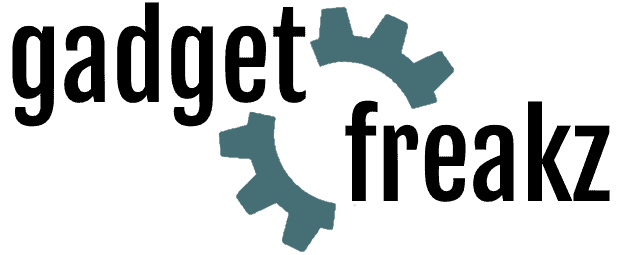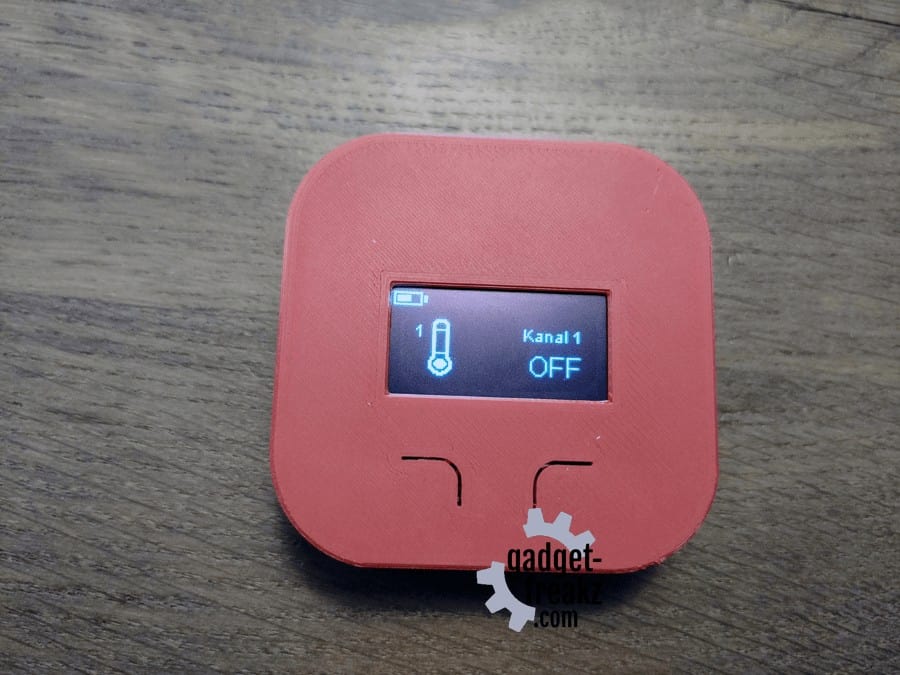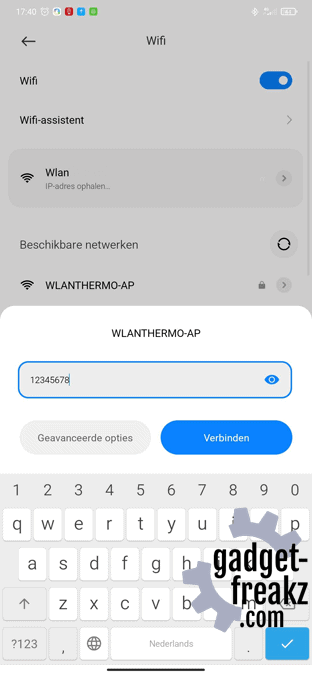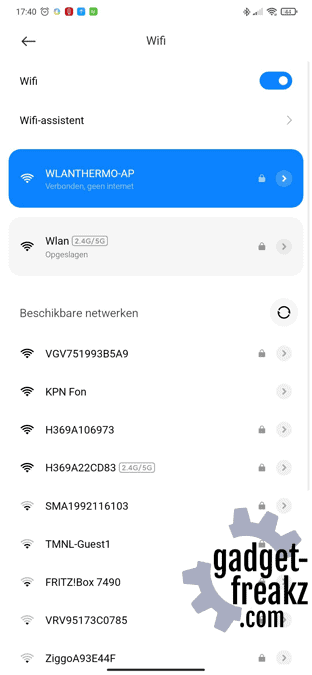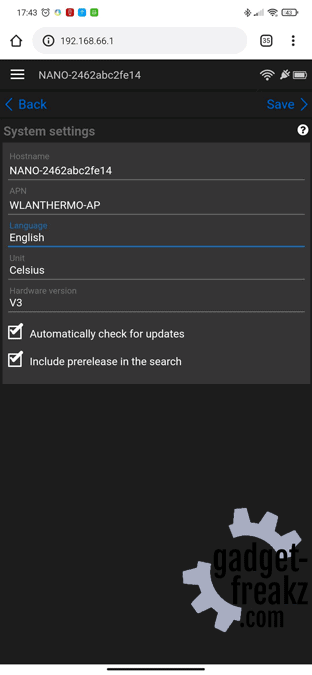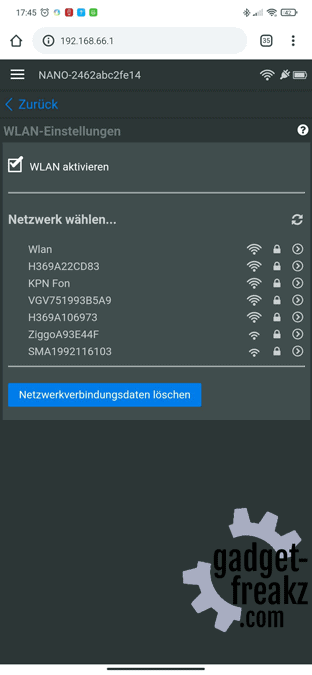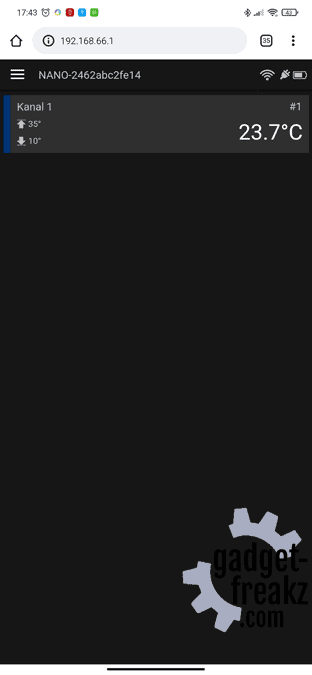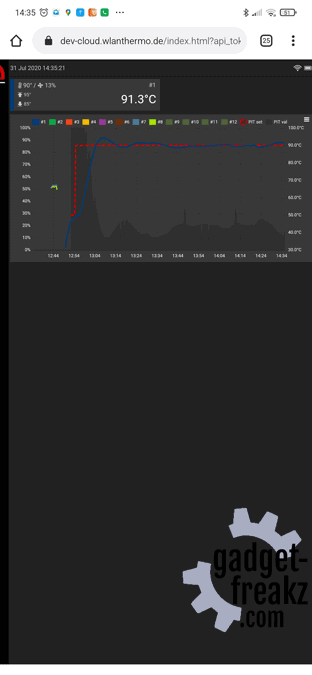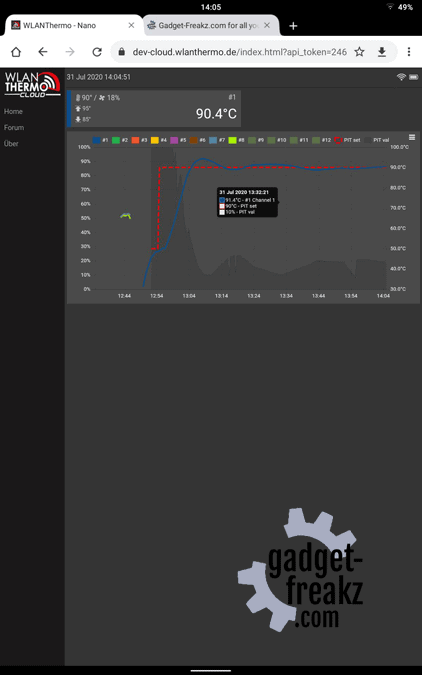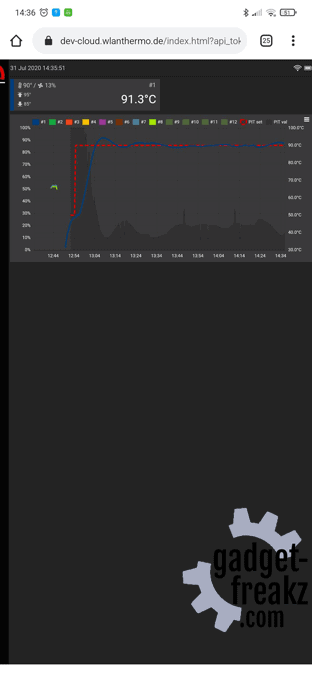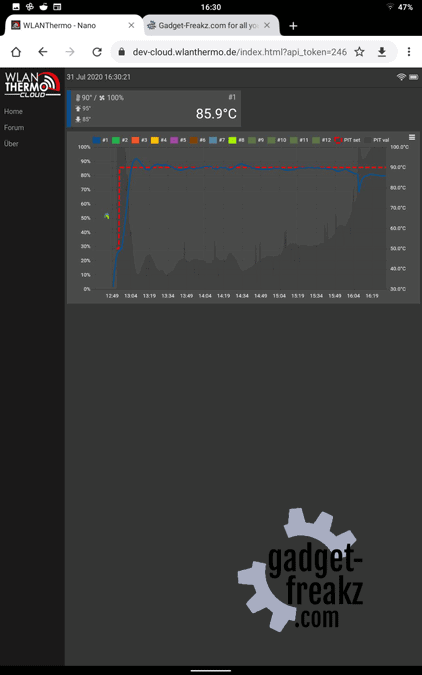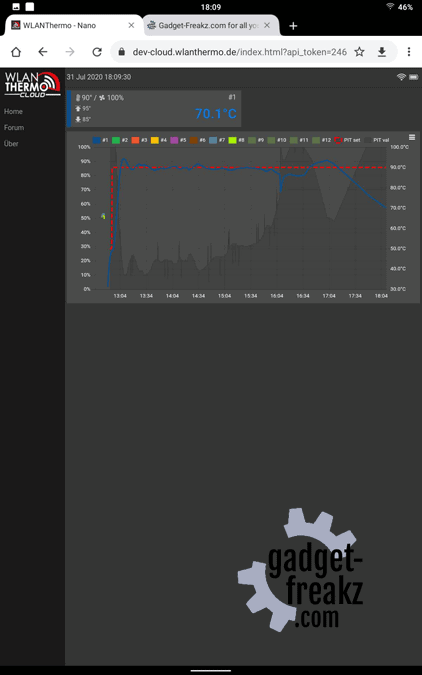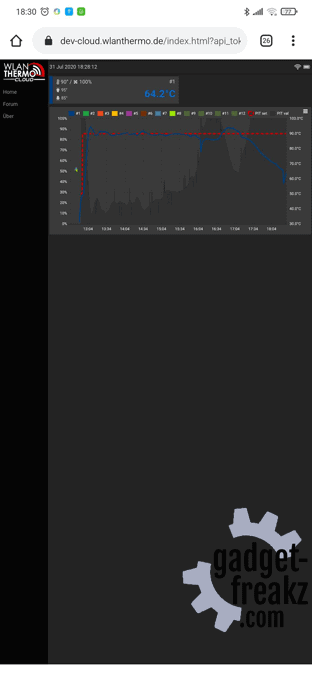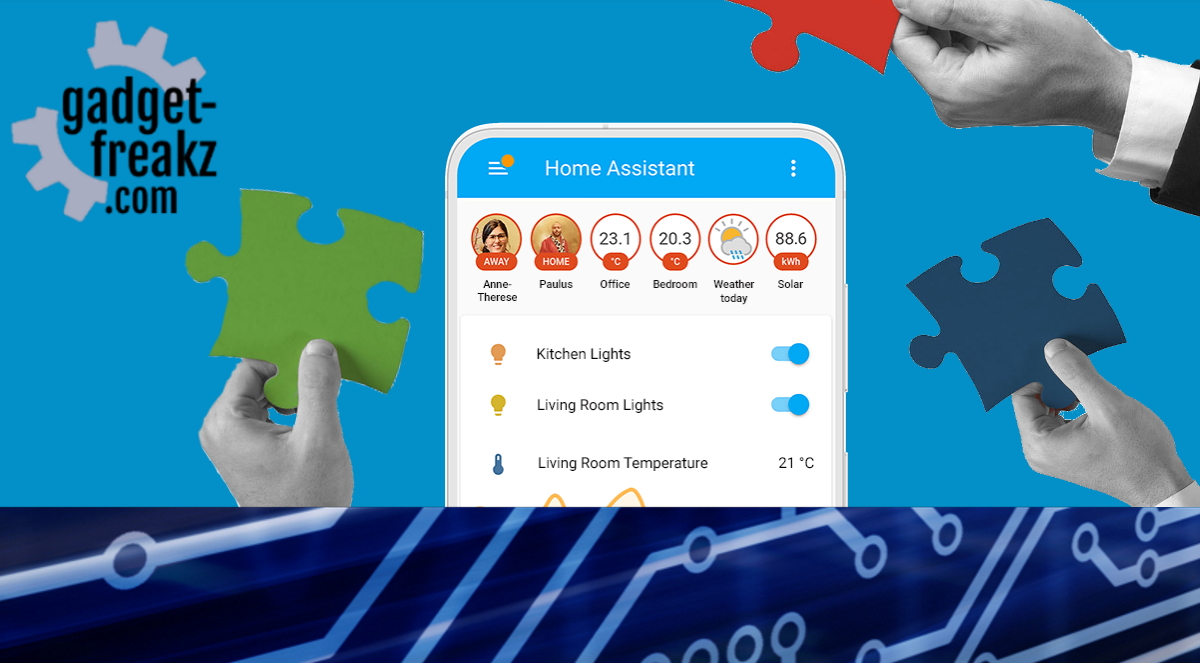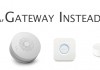I’m a real fan of BBQ-ing, but it requires some skills. One of the most important things during BBQ is keeping the temperatures under control. By monitoring the meat you will increase the tenderness of it. I started with a Digoo thermometer. This device is useful, but I started searching for better options. I also found out about a ‘PID controller’: which is automating a fan based on temperature to control your BBQ. This would ensure a long low and slow cook. After looking at several commercial devices I came across a German website: WLANThermo. This is a non-commercial Do It Yourself project from a team of grill fanatics. They have one goal: An open source alternative for the commercial available temperature measuring and control devices. You can not only measure temperatures but also automate your BBQ process in a few steps.
A few good things of the project because it’s open-source: first, everyone can participate in testing but also writing code. Second, it comes at a low price, and next to that: a group of hobbyists can often innovate faster than a log big company.
Contents
What is the Nano V3?
The Nano V3 is the newest wireless LAN thermometer (like the name of the project): It’s not only a thermometer, but it is a smart thermometer. A controller that hosts a website where several things can achieved: monitoring temperatures, setting target temperatures and notifications. You can send the data to the cloud or store it on your own smart home system. A very nifty feature is that you can even control a fan (using the PID controller). Not just one temperature, but there is place for six a jack connectors and one barrel connector. Is that all? No, because even commercial wireless Bluetooth meters (like the Meater) can be connected and used.

I contacted Steffen Ochs (username at forum is s.ochs) as one of the key figures of the project with some questions about WLANThermo. He told me that he was busy with an upgrade for the current models and even a new line of products. We were able to receive a prototype of the Nano V3, the youngest member of the WLANThermo family. As you can expect from us, we put it to the test to find out whether it is really that good as it sounds. GadgetFreakz got the product for free from Steffen (thanks again), and we are truly enthusiast but we will be critical and honest.
Keep in mind that this article is about a prototype: changes in hardware and software are possible, the software we used: v1.0.9
key features of the WLANThermo project
There are different versions, the features below are for all of them!
- Sufficient ports and different meters are supported, so even the popular wireless Meater is compatible!
- You can manage the device over your local network (web based interface), your smart home system (MQTT/HTTP) and even the cloud!
- Cross Platform: Because the web interface you can use it on phone tablets and desktops from around the world.
- Notifications as push messages.
- Pitmaster function: control a fan, RELAY OR servo.
- The nano v3 is usable as a standalone device due to the buttons and small display on the front.
And the best of all its open-source! That means you can order the components by yourself, soldering the components, print a housing and download the software, or you can buy a soldered one (a complete bundle) in the WLANThermo webshop with a casing and accessories.
History
It al started in 2013 as you can read on https://www.grillsportverein.de/forum/threads/wlan-thermometer-selbst-bauen-mit-raspberry-pi.181768/ In the 7 years a lot is changed. The community growed, two years ago the project got so big that they moved to their own website: https://wlanthermo.com. Information and support can be found there. The software is evolved and the hardware is faster, cheaper and a lot smaller. The heart of the WLANThermos were using the popular raspberry PI but the newest ESP boards are a lot smaller, cheaper and powerful enough. It’s fun to read through the topic to see how it’s become the products it is now!
Which versions are available?
There are 2 different product versions available: the Mini and the Nano. The mini has a bigger (touch) screen, some more and measuring ports. In the comparison table at the project website you can see the differences very detailed.
Because we only got the Nano V3, in this article we focus us on the Nano. The nano also got a few different versions:
| v1 | The first edition of the Nano |
| v1+ | The “+” is added because the new circuit board was designed so that the pit master circuit for the operation of a 12V fan is already integrated. With the Nano V1, the pit master circuit is outsourced to the “Cuboid” expansion board. By integrating the pit master circuit, 12V fans can now be connected directly to the Nano V1 + – so fewer cables on the grill. The Nano V1 + must be connected to an external voltage source during Pitmaster operation. This represents the energy supply for the controlled Pitmaster actuator. At the same time, the Nano is also charged / operated via it, so two separate sources are no longer required. |
| The V1+ came in 2 editions: | |
| v1+ lite | The pit master circuit is not equipped and there is no pit master socket installed in the housing. The Pitmaster is greyed out or hidden both in the web interface and on the OLED. This makes the LITE interesting for anyone who does not need the Pitmaster function. The board itself is the same in both editions. |
| v1+ pro | |
| The board itself is the same in both editions. |
Link V1 will be released together with the Nano V3. So there are three versions. Link is the smallest thermo, primarily intended as a Bluetooth-Wifi-Bridge. This means that various BT thermos can be transformed into a WLANthermo and its advantages can be used.
Future proof
The newest versions are using a ESP32 instead of the raspberry, that means the board is smaller, and the ESP Chip has already bluetooth and wifi and is not that battery hungry. Therefor it is also a future proof choice.
Where to buy or how to build?
As mentioned before the Material list is open-source (github) and you can order every component by yourself. But my advice: Buy a soldered one because of the following reasons:
- It’s always good, it’s tested
- It support the creators
- Your receive the product faster
- The software is pre-installed
- I don’t think the difference in money is worth the time and effort.
So I think there are 2 steps:
1: Decide to go for DIY or Buy a finished product.
2: Choose the version you like the most
WLANThermo Nano v3 prototype bundle
When opened a small box there were 4 packages inside. A fan, 4 temperature probes and a envelope with the Nano v3 prototype itself. We likes the messages and QR codes on the packages, good thinking!
What you need to buy to start?
| A bbq, but we’ve seen other use cases like a sous-vide or bread baking machine. | In my case I use a grill guru komado |
| WLANThermo Nano V3 | |
| temperature probes: Temperature sensor type “1000K / Maverick |  |
| 50 mm fan set.The 50 mm fan set is used to control small to medium-sized grills (ceramic grill, ball or UDS). The color of the 3D printing housing can be adapted to your WLANThermo. A 50 mm titanium radial fan is installed in the housing. The connection cable is about 1.2 m long and can be optionally equipped with a connector suitable for the WLANThermo Nano V1 + or the WLANThermo Mini. | |
| An adapter to mount the fan controller on the BBQ. I bought the adapter at rookovens.nl and got free meatposters! But I missed the point that they are also available on the WLANThermo shop. |  |
Software
The web interface can either be accessed via the access point mode of the Nano V3 or, if the Nano V3 is connected to your home WLAN, also directly through the IP it got. The interface is responsive this means that the display adapts to your end device so that it can be operated like an app on your smartphone, for example. In addition to the channel and system parameters, which can also be changed directly via the OLED display and the control buttons on the Nano V3, the web interface also enables the control of all other available functions, such as setting the channel name or the channel color.
If you would like to test the operation of the WLANThermo Nano V3 via the web interface in advance, you can do so using the demo website to do. This gives a good overview of the functions and their operation, although not all functions are fully implemented in the demo.
The software is still being worked on, so that further functions will certainly be implemented and activated in the future.
If you want to take a look at the source code, you can do so via the source repository at Github: Link
You can find the current firmware release here: Link
How to update?
I received the Nano V3 with the message it’s a prototype and the software is still in development. That time it was version 1.0.8 as you can see in the different screenshots in this article. But at a morning that I turned on the Nano V3 to check something for this review I saw a yellow Icon getting my attention. I clicked on it and A popup showed that an update was available. Of Course I clicked on OK, And the update was very fast. I was running the newest version. A release changelog can be found here: https://github.com/WLANThermo-nano/WLANThermo_ESP32_Software/releases
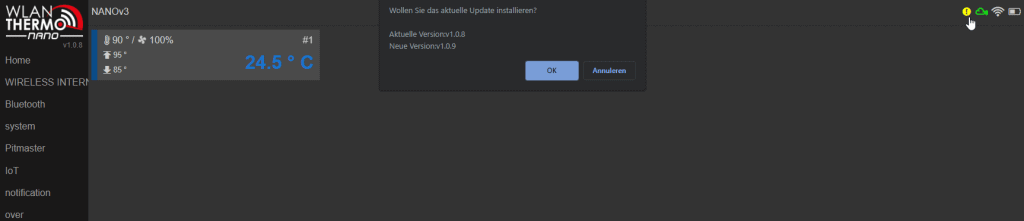
Native apps for iOS, Android and Windows
At the moment there is no official native WLANThermo app. The focus was all the time on the software on the device itself and the cloud functionalities. Because the websites are responsive (scaling to different resolutions) there was no real need for native apps.
But maybe that’s gonna change, there are developers that are working of a new base for a app.
That would be nice because a native app can do some things a website can’t do, for example:
- Timer support
- Cooking presents with nice pictures
- Integrated push notifications
- Options to keep screen awake
- GPS/geo fencing integration
Connectivity
Stand alone
Because the Nano v3 has two buttons on the front it can be used as a stand-alone device, no website or app is needed.
When booted for the first time the Nano is in AP mode, This means that it hosted his own WiFi network, with no internet. That way you can connect to the Nano directly without using your network and internet. That way you can use it but without cloud functionalities because it is not connected to the internet.
wifi / bluetooth
Because of the ESP chip it got WIFI but also Bluetooth is integrated.
Wifi is needed to: 1: configure, 2: Use with a website/app 3: push data to the cloud, and
Bluetooth can be configured in the Nano but will (at the moment) only be used to connect external meters like: the Meater.
Website / telephone app
The website is hosted on the little Nano and is available in the browser at every device. therefore it’s cross platform and a native app is not needed. All options available are in the website. At the moment there isn’t a native official app available. But because of the opensource philosophy it’s possible that someone will start that soon.
A native app is possible in the future, and can get extra options that a app can do what a website can’t:
using GPS for geofence options, Using presets for cookings with pictures (the memory on the esp board it not big enough to host complex websites), maybe the app on a phone/tablet can be used as range extender. An official app will not be available until 2021, but free of charge and without advertising.
Cloud
The WLANThermo also give us the option to enable cloud. It’s available under the IoT button on the website. IoT stands for: Internet of things. When enabled you got a unique token. And the url+ token gives you an unique link that can be used around the world to see your BBQ temperatures. handy to give the link to your neighbors or friends.
MQTT
Beside sending your data to the cloud to can also send it to your own MQTT broker. that way you can receive the data and use it in for example Home Assistant. Once you receive this data, your are free to to everything with it you can imagine. put it into node red, control your lights based on information of your Nano. This option is for the more advanced geeks. In the chapter about home assistant we show you examples of what can be done.
Testing the Nano V3
The Nano V3 is printed with PETG and got a simple led screen. The buttons, and sockets are in line around the device and are looked well designed. Another small feature is a magnet back so you can mount the Nano V3 onto metal from your BBQ or outdoor kitchen. But this is all about the outside design. Because of the open source mindset the material list and how everything is connected inside is free available. Also a true masterpiece in designing and engineering.
Setup
The Nano V3 has a little switch to turn it on. It boots in 3 seconds and start immediately with measuring the temperature.
On the first bootup the Nano V3 is in AP mode. This means that it has his own network to connect too. open you WiFi settings and find the WiFi of the Nano. connect to it and when connected you are only connected to the Nano and not to the internet anymore.
The default password for the nano-generated wifi network “NANO-AP” is 12345678.
You have to switch your device to this network, change your settings like name, and wlan settings and save this settings. that way it disable the Access Point function and is connected to your own wifi.
When connected the only thing you have to do is: open a browser and enter: 192.168.66.1 and login with admin, admin. Now, go go to system and change the language to English. Next, press save and click on WLAN to choose your own WiFi network. Click on your network and enter your WiFi password. After that the Nano is connected to you own network. The device you are using to do the setup can also switched back to your own network again.
Use a tool as: networkwatcher, fing or look into your router to find the IP the Nano got from your router.
My router gave the Nano the IP: 192.168.0.159.
In the router I will give the Nano a fixed ip address and name so I can setup other apps easily because the IP address will always be the same.
Measuring your meat like a Pro
With maverick sensors.
Turn on the Nano V3: every meter has no data while the Nano V3 is continues checking of probes are attached. One you put in plug in a maverick sensor a sensors directly gets data. The data acts accurate. More info about different temperature probes can be find in this German (use google translate) topic.
WLANThermo with the Meater(+)
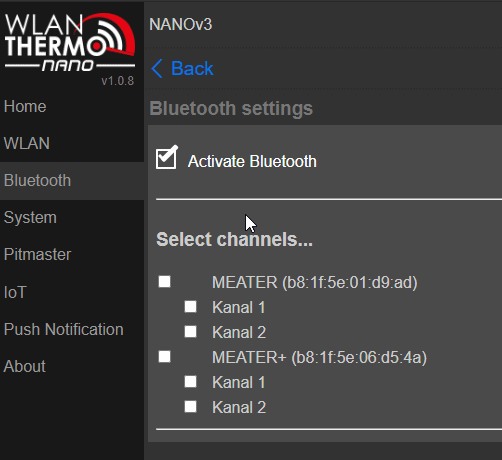
Go to the bluetooth settings and pick your meater out of the Meater+ block, it appears automatically at this screen. add them. It’s so simple. Once the Nano V3 is connected with the meater you have to turn off Bluetooth at your phone.
Because the Meater can be connected with one device at the time. So If you need only the Meater turn off the Nano V3 or just the Bluetooth from the Nano and you can use the Meater with your phone again.
In the screens below you can see a little difference between the meters. Channel 11 and 12 are the bluetooth Meater channels.

1Meater+ and Nano 
Meater+ and Nano chart
Controlling the fan with Pitmaster
Controlling the fan is easy. Mount the fan with adapter, open the Pitmaster page at the Nano V3. And add/turn on the Fan. You have two options to enable: Manual or automatically. With manual you can give a % of the speedfan and it will continues blow at that speed.
If you want it automatically: choose your profile. For my fan (see the pictures below) I choose Titan 50×50. Set the channel it will reacts on and the temperature it must be. With the pencil icon in the line of the profiles you get the setting page of the PID. This settings are a bit technical and some knowhow from PID is needed. Every BBQ will have different settings. I will have a test bbq run so I can adjust this settings, see test pitmaster chapter.
With this settings you can tune the reaction of the fan. In my case I use a kamado that keeps the warmth very long but also respond slow on air adjustments. So If the fan blows, it will be hotter but It must stop before it reaches the set temperature.
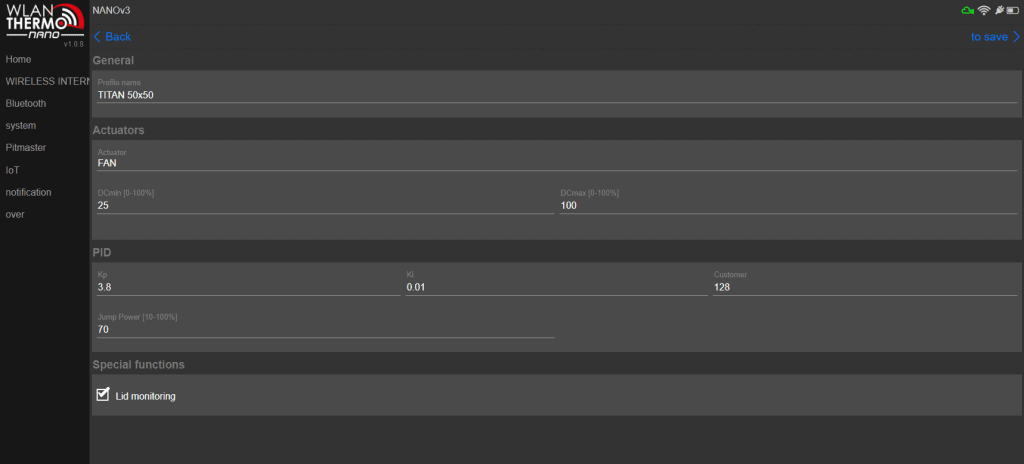
Integration the Nano V3 in Smart Home software
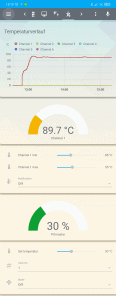
Home assistant
Integration in Home-assistant is easy, run the mosquito mqtt broker, enter that ip port username and password into your WLANThermo.
Use the integration scripts from: https://github.com/mfdlr/homeassistant-wlanthermo. This scripts receives the mqtt data and transforms it into sensors, listboxes to adjust setting etc. After that, the new added sensors must be placed on the lovelace.
We modified the script a little and translated it into English. We took the scripts and placed them into 1 single package.
So you have only include 1 package file into your configuration (maybe modify the sensors, if you don’t use 11 and 12 you can change of delete that. And click on the edit lovelove button in your home assistant to edit the gui in raw text, and your the lovelace.txt file from zip to include it into your own.
Download the files here: WLANThermo Home-assistant.zip I only used 4 sensors and replaced sensor 5 and 6 by 10 and 11, which in my case is the Meater sensors.
Domoticz
Mark Heinis made a Domoticz Plugin to reveice the WLANThermo into Domoticz. You can find the plugin here.
Read at our Domoticz plugin article how to install a domoticz plugin.
Test the pitmaster
We started to test without meat, with a few small carcoals and not fully filled. I also had to much ash from the previous cook.
We installed 1 maverick meter probe in the dome and we wanted to keep it 90°C
my pitmaster settings in the Nano where: 50×50 fan set to automatically with the default PID settings.
The goal was to get it stable for as longs as possible around the 90°C degrees.
- We opened the Kamado at 16:07 (16:04 in the cloud), to see how the charts and fans were responding on my action. Lost some heat and the fan responded and within 10 minutes we reached the set temperature again.
- Around 17:04 the temperature dropped again, but this time due the amount and spreading of the charcoal.
- At 18:30 We had to leave to an birthday, so I were forced to finished the test.
18:26 I opened the lid and saw that the charcoal are not on anymore (too less and too spreaded). - Removed the fan from the Nano and the power adapter for the nano (it continued running on the battery :).
- Closed top vent and put the kill plug at the bottom to end to make sure the Kamado stopped.
The temperature probe was still in my dome and the Nano and I kept it on, when I left home. Therefor I had to close my doors and the wifi signal was blocked for the Nano. The chart wasn’t updating anymore, so I have to improve the WiFi at my garden.
At 0:30 I arrived home and the Nano was still on, but I had no charts because the nano couldn’t reach the internet to put data into the cloud.
Some remarks
- The PID settings I left them to the defaults, because I have no idea what are the best settings for my kamado yet. But S.Ochs told met that I don’t you need to change. The control behavior looks very good. That should go well with a decent bed of charcoal.
- I removed the fan, but the display and software shows still 100 percent. There is no feedback whether a fan is connected or not. This is why the Pitmaster function runs even if no actuator is connected.
- The time of the chart and the time on telephone/tablet rea not in sync (a few minutes difference, nothing shocking but I told it and it’s already fixed!
Put it to the test with a real pulled pork session and my gear
I want to start a clean pulled pork session if I have answers on my test remarks. I think this would be next week and I shall update this chapter. Besides my Nano V3 and the Meater+ I use:
(commercial) Alternatives
Simple bluetooth thermometers for only measuring temperatures:
Measuring devices with pitcontrolers: bbqguru but there are plenty alternatives. But all have on of the following downsides:
- More expensive,
- Not open-source,
- Wifi or Bluetooth
Conclusion
A real good product for measuring and also controlling the temperature of your meat! The coolest thing is that the data is yours! This means that you can decide what to do with, you have several choices! And for a fast simple cook you can use the Nano V3 standalone without any connection or a fan attached. All that features together make this a must-have for a grill fanatic and the price of the wlan thermo products are more than reasonable.
Another great point is that the makers are very helpful and listing to the community. v1.0.9 will not be the last software update and nice improvements and extra will be made.
Beside the Nano V3 there are rumors (and even pictures from the makers) of new products that extends the product line, but we will talk about that in another article in the future.
More information
Forum and webshop: https://wlanthermo.de/
Github-Repository: https://github.com/WLANThermo-nano
Releases: https://github.com/WLANThermo-nano/WLANThermo_ESP32_Software/releases
These are the new ESP32 software versions
Another German forum with a lot of information about the WLANThermo products and project. Non German speakers can use Google Translate: https://www.grillsportverein.de/forum/forums/wlanthermo.226/
Related Gadget-freakz articles:
Thanks to:
Steffen Ochs for his personal attention help time and his product. But a big thumbs up for his friends and colleagues that all worked one way or another to this product.
Review
-
Design
(5)
-
Quality
(5)
-
Usability
(5)
-
Home-Automation compatibility
(5)
-
Price
(5)