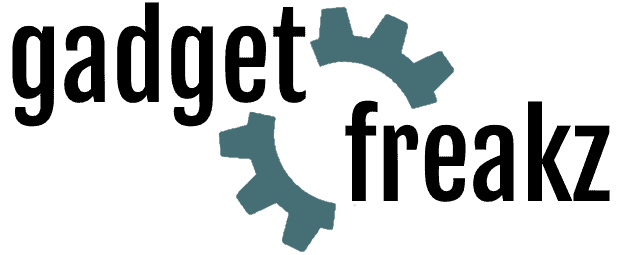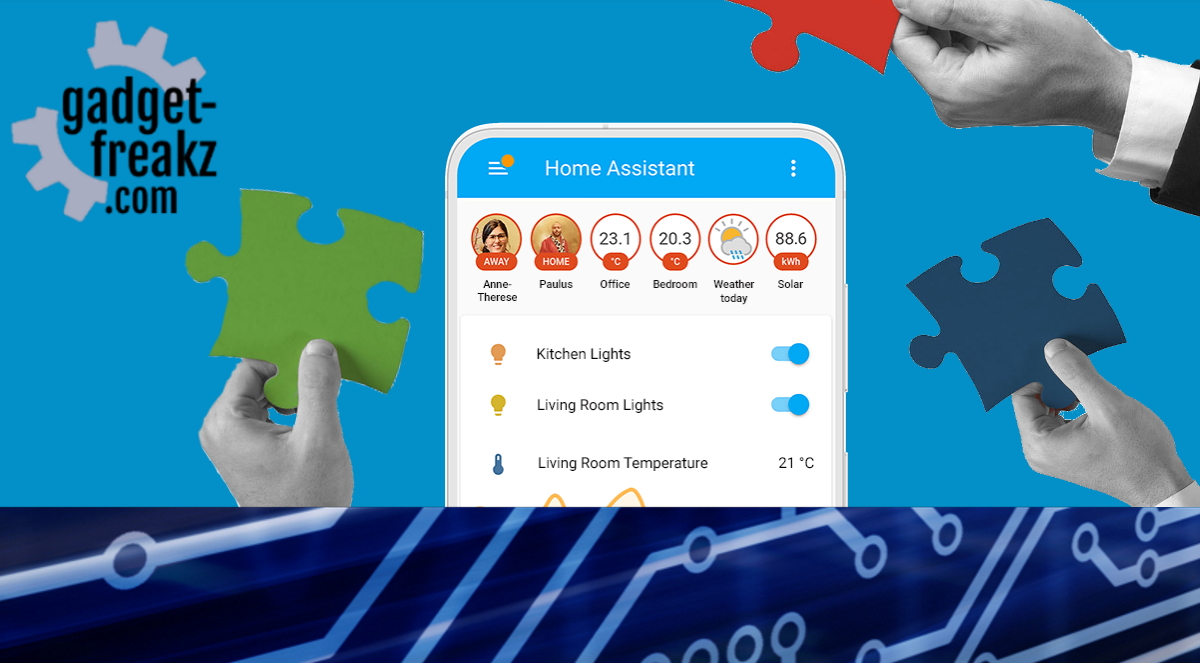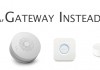XIAOMI 1080p XIAOFANG CAMERA
Contents
Intro
The small Xiaomi 1080p Xiaofang is a cheap but good camera that is compatible with Domoticz when you apply a little easy hack (thanks to Deennoo and rosty!!). The hack enables the ability to use JPG-streams in Domoticz. You can buy it on this page I think there isn’t another good cam for the same price.
Features
- IP camera performance: Motion Detection,Night Vision,Real-time video capture and recording
- Wireless: WiFi 802.11 b/g/n
- Motion Detection Distance: 9m
- Micro Sd-port
- Sensor: CMOS
- Sensor size (inch): 1/2.7
- Resolution: 1920 × 1080
- Audio Input: Built-in mic.
- Audio Output: Built-in speaker
- CO2 alarm
- Smoke detector
Package Contents: 1 x Xiaomi IP Camera, 1 x Power Cord
When using the Xiaomi 1080p Xiaofang in the Mi Home App you can use the microphone, speaker, CO2-detector and smoke detector. But in Domoticz those options are not (yet) available.
Hack the Xiaomi 1080p Xiaofang
Some things don’t work as mentioned before but what works is:
- Nightvision,
- Pictures with the resolution of 1920×1080,
- Easy to integration in Domoticz.
We lose the audio/Mi Home App, motion. But getting it in Domoticz creates a lot of other opportunities.
Tutorial
- Connect the Xiaomi 1080p Xiaofang to your local network with the Mi Home Application (either in Android or IOS) and write down its IP address obtained from the About / Network section and give it a fixed IP in your router.
- Download this ZIP file with firmware download
- Extract the ZIP File.
- Flash the .img image file using Win32Disk Manager to a microSD card. Make sure you format/wipe the card before you flash the image file.
- If the camera is unplugged, power it without a microSD card inside.
- Wait for the blue light to stop flashing. You might hear a Chinese voice.
- Insert the micro SD card you flashed in step 4
- The camera automatically executes snxautorun.sh and makes a sound notification (“tudu tudu”)
- Surf in your browser to: http: // [IP-CAMERA from step 1]/cgi-bin/status for example: http://192.168.0.13/cgi-bin/status
- If you get a “404 Not Found page” , it means that the snx_autorun.sh script did not launch properly
- Go to this page and check if the SD card is correctly mounted and repeat step 5


http: //IP-CAMERA/cgi-bin/hello.cgi Once everything is OK, access the camera page via a WEB browser: http: // IP-CAMERA / cgi-bin / status
You arrive on the main page of the WEB server, you can initially give a name to your camera and set the time zone.
If you have no reason to change the network information (Wifi SSID and Wifi key) then click Apply, the camera restarts and will be accessible in RTSP.
You are ready to roll!
In Domoticz


Go to Settings / More Options / Camera. Add the camera and fill in the same IP as used above.
If you want to be informed when somebody presses the doorbell click on the camera, and add a device like I did below.
on the switches page, you see the cam. Edit your doorbell and give it a notification. You see a camera icon by your doorbell.
Next time somebody rings the doorbell, a snapshot from the Xiaomi 1080p Xiaofang is taken and send to your mail (if that’s enabled in your notifications.)
Credit goes to Deennoo for his original work
http://domo-attitude.fr/camera-xiaomi-xiaofang-flux-jpg-domoticz-jeedom/ for his french article.
-
Design
-
Quality
-
Usability
-
Home-Automation compatibility
-
Price