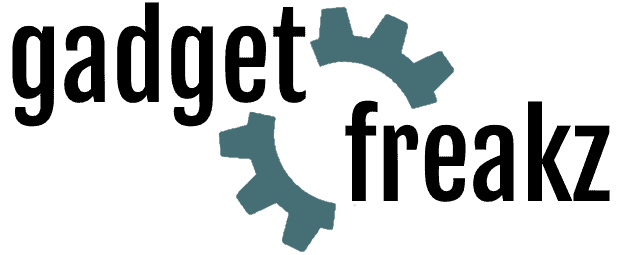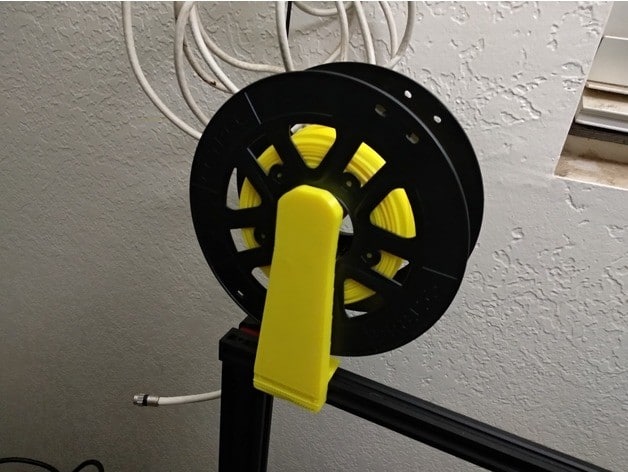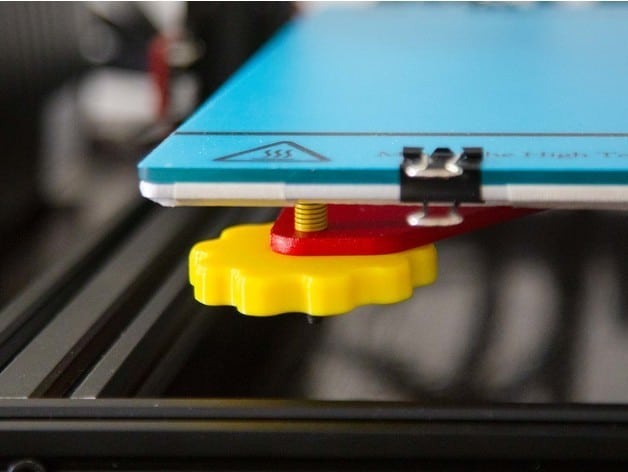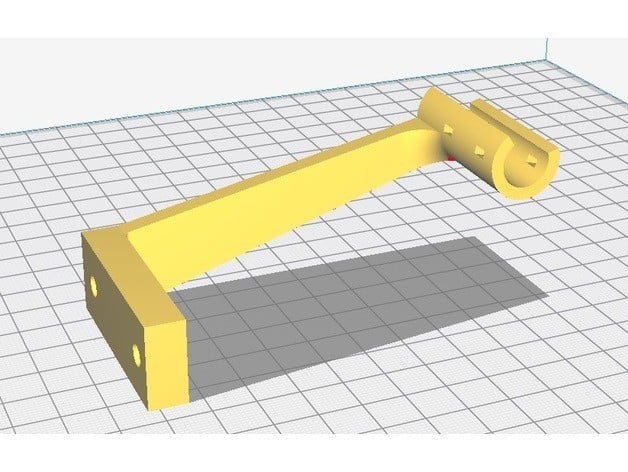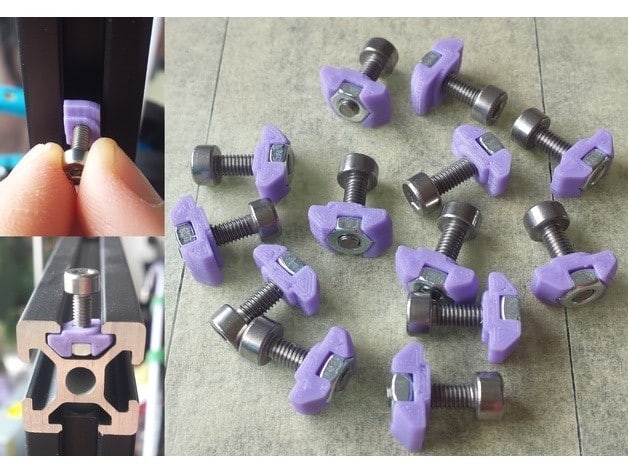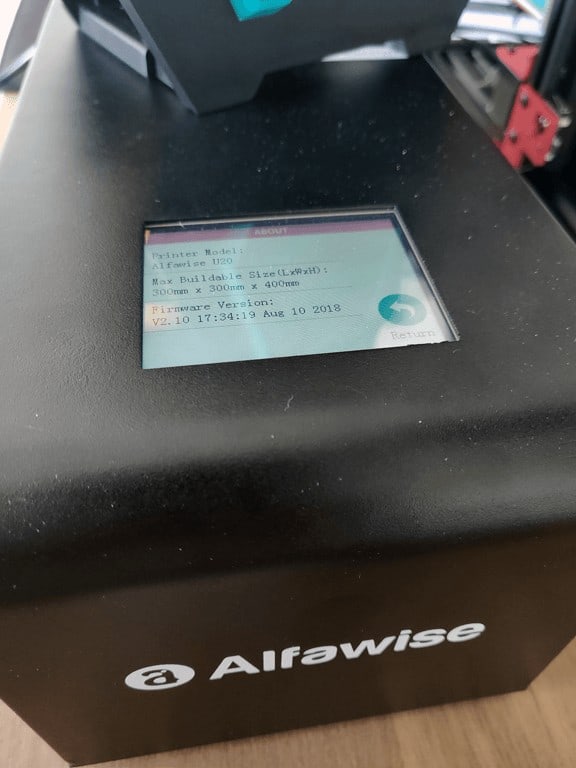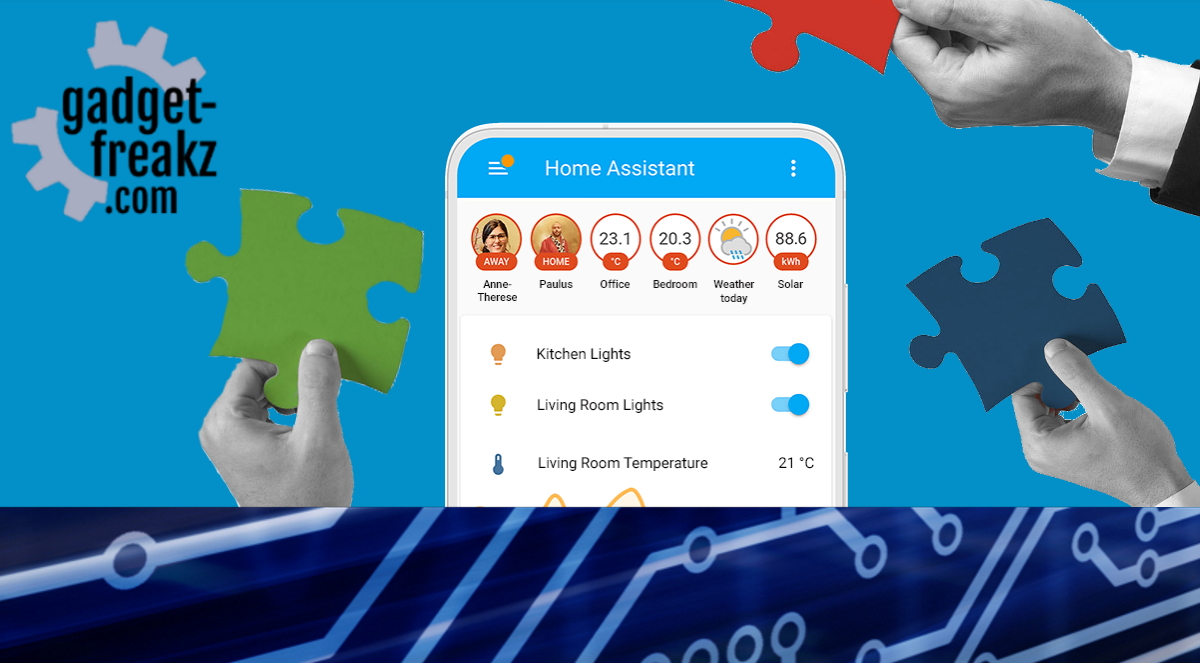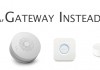As the giant Gadget-Freak that I am it has been a longtime dream of mine to have a 3D printer of my own. Sadly, most printers you see are extremely expensive or have a big learning curve (DIY printers). This combined with the fact that I didn’t really have any ideas for projects I could use one for. But then GearBest gave me the chance to test the Alfawise U20 3D printer.
When searching online for the Alfawise U20, a lot of people are comparing it to the Creality CR-10 3D printer. What’s amazing about this, you ask? Well, the Alfawise U20 comes in at more than half the price of the CR10! No wonder people are calling the U20 a CR-10 killer.
Now, with the Alfawise U20 3D printer I begin my journey into the world of 3D printing. With a shortcut to Thingiverse, I’m really excited to start experimenting with this new and innovative piece of technology.
In this review, I’ll be discussing the Alfawise U20 3D printer and all the things you need to keep in mind when making your first 3D print. I’m inviting you to come along with me on my journey with 3D printing.
Disclaimer: first read this review before you start on your own printing job. There are a few things that I came across that I’ll discuss in this review
Contents
Alfawise U20 3D printer – Rival to the Creatily CR-10?
The Alfawise U20 is a budget alternative for the widely known Creatily CR-10 3D printer. 3D printing started as a niche hobby, with niche prices. Over the last few years, 3D printers have started to drop in price, with the DIY build-kits starting to get cheaper and cheaper. The CR-10 is one of the most widely know models, with a price around €500,- if you know where to look.
The Alfawise U20 is Gearbest’s answer to the niche market. Alfawise is a brand owned by Gearbest and it sells more than just 3D printers. The printers are manufactured by other companies, with the brandname Alfawise slapped on it afterwards. For example, the steppers seem to come from the manufacturer TRONXY. This model almost seems like an exact copy of the Creatily CR-10, but with a much more affordable price tag.
Specifications Alfawise U20
Brand: Alfawise
Type: DIY
Model: U20
Engraving Area: 300 x 300 x 400mm
Frame material: Aluminum Alloy
Nozzle quantity: Single, A Nozzle diameter: 0.4mm and a Nozzle temperature: Room temperature to 250 degree
Layer thickness: 0.1-0.4mm
Memory card offline print: SD card
LCD Screen: Yes
Print speed: 20 – 150mm / s
Supporting material: ABS,Carbon Fiber,PLA,TPU
Material diameter: 1.75mm
Language: Chinese,English
File format: G-code,STL
XY-axis positioning accuracy: 0.012mm
Z-axis positioning accuracy: 0.004mm
Voltage: 24V
Host computer software: Cura,Repetier-Host
Packing Type: unassembled packing
System support: Windows / Linux / MAC
Connector Type: SD card,USB
Expectations
Most of the things we review here are home automation appliances. There’s a lot of fiddling around with software, but the product is mostly complete when you unpack it, which makes installing a breeze. This time, however, I expected a bigger challenge.
The Alfawise U20 is a build it yourself 3D printer. The kit includes all the parts and instructions you need to set it up yourself, and calibrate it of course. I expected it to be an adventure to set up and learn all there is to know about the software, the drivers and the temperatures and different materials. I was fully aware this wasn’t going to be an easy project. But then again, what would be the fun in that, right?
Packaging
- Product weight: 12.0000 kg
- Package weight: 14.5400 kg
- Product size: 39.50 x 57.50 x 61.20 cm / 15.55 x 22.64 x 24.09 inches
- Package size: 61.60 x 50.00 x 24.00 cm / 24.25 x 19.69 x 9.45 inches
No it doesn’t fit into you mailbox 😛 and yes it’s more heavy and bigger then the rest of my usual china packages.
What’s in the box
- Unassembled Alfawise U20 3D Printer
- Tools
- USB Cable
Micro SD-card (with software, driver and manual) and a USB adapter for it.
There’s no manual included in the box. Luckily, we live in an age where internet is around, so here is
Features of the Alfawise U20
Alfawise U20 is an incredible 3D printer for professionals and amateurs. It requires the least effort to set up, so you will be able to finish assembly in just 5 minutes. It boasts high cost-performance ratio – any DIY enthusiast will not be unable to resist. U20 has a large build volume – 300 x 300 x 400mm – designed for big challenges. More importantly, printing with
Main Features as mentioned on Gearbest:
●300 x 300 x 400mm big build volume to print more exciting models
●Precision printing with standard 0.4mm diameter nozzle, accurate alignment, and up to 150mm/s speed
● More successful in 3D printing with filament run-out protection
●2.8” full color touchscreen for more intuitive control
●Fast and easy assembly, only 5 minutes needed to get started
●Reinforced aluminum alloy construction, wear-resistant, and durable
● 100 Deg.C max. heat bed temperature, 250 Deg.C max. nozzle temperature for various filaments, such as PLA, ABS, PVA, PP, TPU, wood filled, etc.
● Automatic leveling function improving our work efficiency, and easy to operate
Unboxing and start
First, unpack all the stuff from the packaging. Then, organize all your parts, so there easier to find when you need them. Use the screws to
There are a few tools included to adjust the screws for a better fit. I actually didn’t need them, so good job on Alfawise’s part.
But please check this video to see how easy assembly and leveling is.
My first print!
When I build the printer and turned on I immediately installed the software and printed a part (for my china go pro).
But when printing the next item I run into some beginners faults.
The printer was not correctly leveled, the cables on my heat bed got loose, I sliced the models incorrect. So the prints were not perfect.
So when buying the printer, make sure you read this whole article and don’t make the same mistakes I did. It saves you time and money.
Software
After installing the Cura (slicer) software I updated the firmware of the printer and I was ready to print.
You can print on 2 methods, put your print job on the SD-card and plug it in the printer, or use the USB cable and give a
I used the SD-card because my printer stands in another room. But please make sure you are next to it when printing your first jobs, to make sure everything goes well and if not, you can respond immediately.
From model to print
You need only the driver when connected by USB cable. Otherwise, you can slice your model and start printing. What’s a slicer or slicing?
A slicer is
Cura 15 is delivered on the SD-card, but it is an older version. Nothing wrong with that, it worked and there was also a file with the optimal
To set the optimal slider settings you need to learn a few new words
So my advice is to use the latest software and go setting by setting through it. This video shows some basic settings which can be a little different on other sliders or versions of
A common thing to do is to print a benchmark.
#3DBenchy is a 3D model specifically designed for testing and benchmarking 3D printers. It is a small recognizable object that you can download for free.

Beside
Before you start printing!
I know you’re extremely eager to start printing the things you want to print right away, as was I. But my advise is to experiment first with some test
This next YouTube video helped me a lot to understand the terms of using 3D printer before I started. I highly recommend you watch this video before you go any further.
3D Printing: 13 Things I Wish I Knew When I Got Started
Bed leveling
Bed leveling is crucial! The space between the nozzle and the bed
Updating Firmware of the Alfawise U20
Before you start you should update the firmware of your printer. These printers have a lot of firmware updates already, which is a good sign. It seems like
Download all Alfawise U20 firmware updates here.
The manufacturer will provide a zip file that contains multiple files, but you only need

Copy the 2 files to the SD card, and then restart the printer when the SD-card is in the printer. After the machine progress bar is completed, the firmware is refreshed. Then the user needs to delete the two files in the SD card before the machine is used normally. Otherwise, the firmware will be refreshed each time when started the machine.

Changelog firmware
The changelog is included in the zip file. And it looks like this:
1 | V2.14 2018/09/30 1. Modifying some system arguments in order to eliminate error reading of sd-card and tos peed up effect of "PAUSE" function. 2. Optimizing "File" funcion. "File" menu only list ".gcode" files and folders. It supports secondary-level folder in maximum. 3. Optimizing "power-cut recovery" function. Adding recovery of "elapsed time" and "temperature". 4. Opimizing some user-interface to improve user-experience. 4. Fixing other known bugs. ______________________________________________________________________ V2.13 2018/08/28 1. Fixing the compatibililty issue with Cura 3.XX, by adding "G90"(absolute position command) at start of printing. ______________________________________________________________ V2.12 2018/08/21 1. Optimizing the way of temperature monitoring, so that makes it responses more accurately and rapidly. 2. Delaying the triggering period of filament checking to decrease the probability of spurious triggering; 3. Optimizing some effects of display. It will pops up ¡°Recovery¡± dialog while printer starts up (If you broke off printing before). 4. Fixing other known bugs. _______________________________ |
Build Quality & Design
The build quality of the Alfawise U20 is fine. The metal parts are powder coated and the wires are all wrapped and labeled, even inside the power unit. The power unit, with the 2.8 inch controller panel, is quite big. This seems to be a good thing, because of the internal temperatures. Due to the unused space it’s easier to add smoothers inside this box.
Power Usage and Noise
Standby and in action (heated):
The printer is printing and I measure 200 watts more usage in Domoticz. That’s not an exact measuring method, so I would measure it again with a smart plug and will add it later.
Noises:
When all wheels are correctly aligned motors are really silent. But the noise came from the 2 tiny fans on the printhead. That’s the reason lots of people printed their own fan-duct and replace the tiny (noisy) fans with bigger or more silenced ones.
The fan is full speed when turning on the printer and are on normal speed within a minute.
When all wheels are correctly aligned motors are really silent. But the
The fan is full speed when turning on the printer and are on normal speed within a minute. Afterwards the fan is only on when needed by printing.
Customizability
Even though this is a very good and complete 3D printer for the money, there’s always room for improvement. By downloading free models from
Printer mods
If you search on thingiverse for the Alfawise U20 you’ll see some nice projects. But if you look for CR-10 projects, you’ll find even more. This printer almost looks the same as the U20, so most mods and improvements are compatible with the Alfawise printer.
My recommendations (click on the link of the pictures)
- Knobs, bed strain, filament holder on top, cable clips, tool holder and cable
clibs.
Second to the hardware is the software, and this is also very important. The printer is equipped with a USB port and a Micro SD reader, but connecting your printer with a computer every time you want to print something is not that efficient. So I looked for a solution, and I found one!
Octoprint
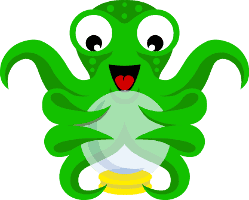
Octoprint is a free opensource software that can be running on a Raspberry Pi and is a complete
It can be extended with lot’s of plugins, my favorites are:
- Print history
- Cost estimation
- Filament manager
Download it for free on Octoprint.org and use the plugin manager to extend your config. On the site of octoprint there are some video’s and gettings started tutorials that you can follow, it’s really easy.
Check also the movies of DIY3d: http://diy3dtech.com/octopi-and-octoprint-project/
Home automation compatible?
The printer itself is not compatible with home automation. However, with Octoprint you can get very close. Not only can you start a print wirelessly from your phone you can also connect it with Domoticz by a free plugin. This way you can automate some things.
But the fun part is print models for your home-automation things at home. Your own case for Nodemcu devices or for your complete Raspberry PI Domoticz:


Complementary Products
The first project I did was to print some things to improve the printer. But soon you run out of filament. So my advice is to buy filaments as soon as possible. Because there are several materials for different tasks (and you are lucky the Alfawise can print several materials) read about the specs and purposes of the different materials.
I have chosen for: white, black and green. PLA and white ABS.
Check Youtube to find out what’s best for you and what are the differences between the filaments.
More info about
https://all3dp.com/1/3d-printer-filament-types-3d-printing-3d-filament/
Buy filaments

Gearbest
Some dutch stores:
Smooters
I’m waiting for my
How to use a smoother and what
https://www.youtube.com/watch?v=KMoVxF0Yd2M
Others
The printer uses 2020
pro and cons of the Alfawise U20
pros
- High quality printer for an extremely low price, comparing to competition.
- Resume function (when power fails) and handy when you running out of filament.
- Out of filament detection
- Supports large prints
- 2.8 inch full color touch screen
- Heated bed
- Multiple times of filament supported
cons
- It is a very big device (a pro that you can print bigger things).
Software is outdated out of the box, downloadmadenewer version ofcura and firmware.- No strain relief for the
heatbed cable, which is directly soldered onto the heated Bed. Because the heated Bed pulls up to 200W, and it is constantly in motion it can get loose. Print a thing for it, or bydragchains . - The knobs to level are quite small. This is a very nice thing to print and improve 😉
Verdict
I was in doubt quite a lot about buying a 3D printer. It’s a lot of money, even for a budget printer, and I didn’t know for sure how many times I would actually use it. But after a few test prints and experimenting with new projects from Thingiverse, I discovered a whole world of new things to try and do. It’s a very fun hobby and there is still a lot to learn for me. This was a lot of fun and I am looking forward to my next projects with it.
This model can print big items, has nice features and is good for starters and advanced users.
Where to buy?
Photos of the Alfawise U20 3d printer
My prints
I made some timelapse videos with the default option in Octolapse. I use a Raspberry PI 3 with a PI camera v2.
<timelapse videos>
Additional info and external Links
I will collect the most handy links to articles and Youtube videos and will add them here later on. So this is an ongoing project 🙂
Couponcode
When ordering use this discount coupon: AlfawiseU20GB
We already wrote an article before how to use a coupon code on Gearbest.
Review
-
Design
(3.5)
-
Quality
(4)
-
Usability
(4.5)
-
Price
(5)