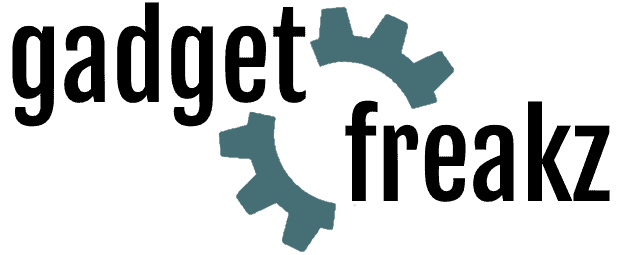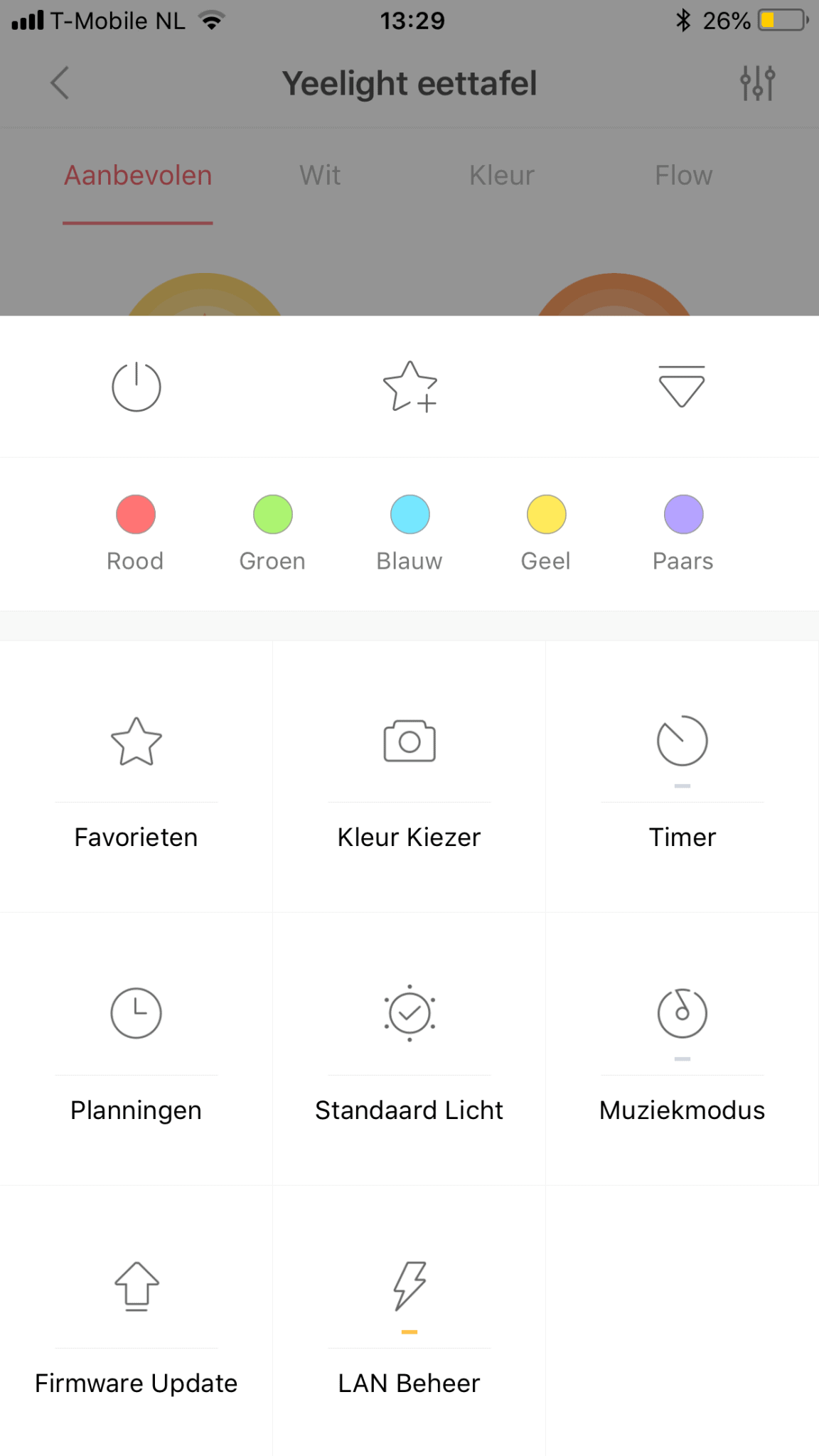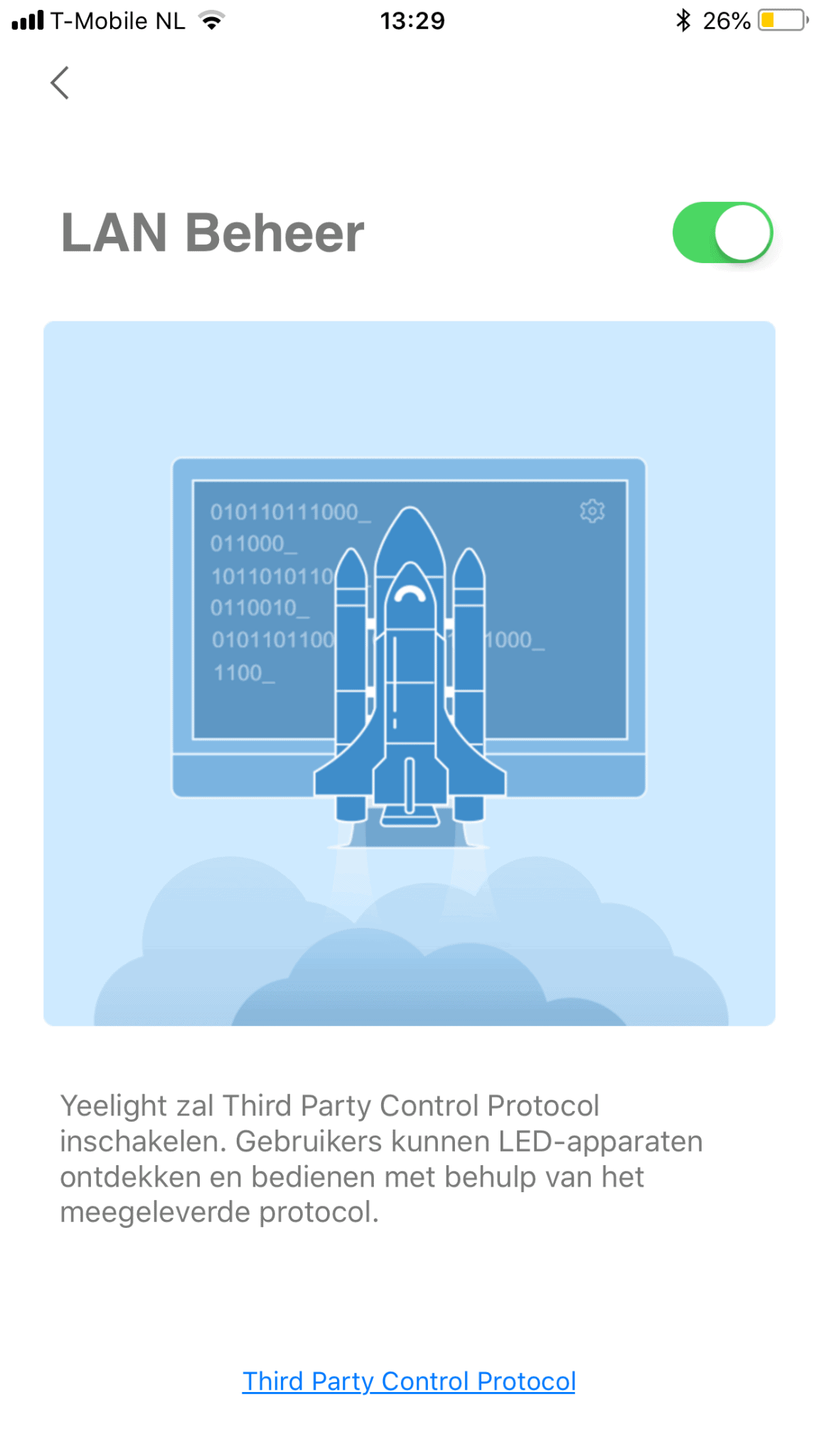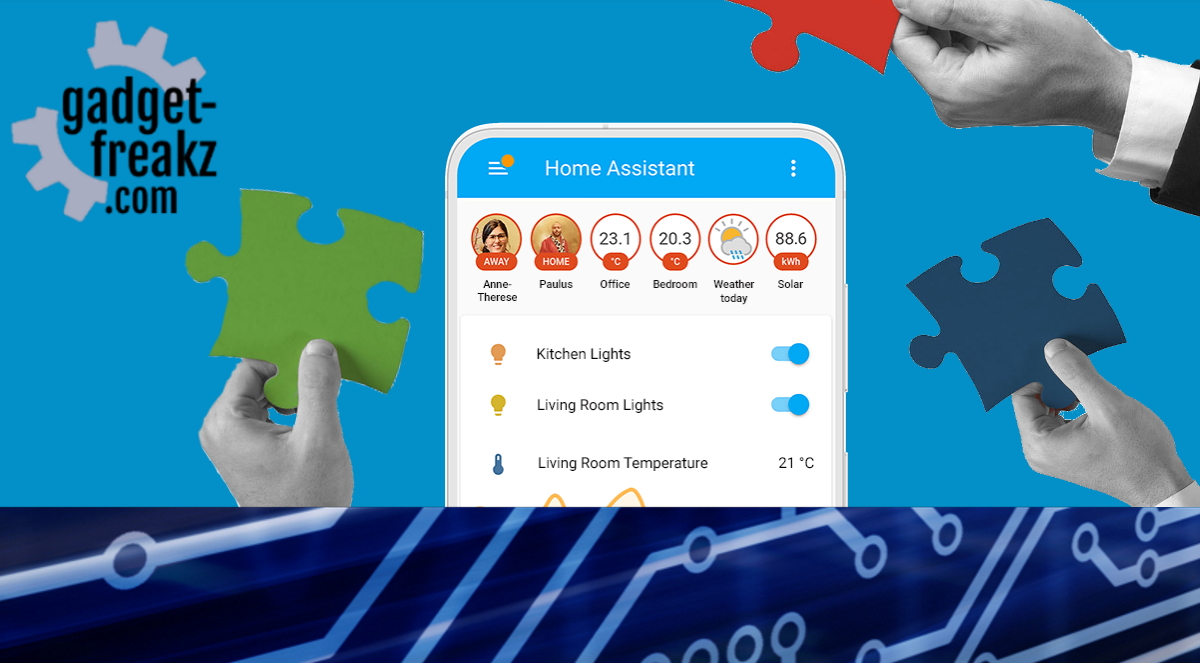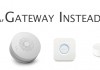We are a big fan of the Yeelight platform as it offers allot of smart lighting at a very interesting price. One of the perks of the Yeelight platform is that it does not work out of the box with Logitech Harmony because there is no native integration between the two platforms. Luckily, you can connect Yeelight to most of the wel know domotica platforms like Domoticz and Home-Assistant. These platforms make it possible to connect the Yeelights to many platforms like Logitech Harmony and that is what we are going todo in this tutorial.
Contents
What do you need?
For this tutorial we are using Home-Assistant as our main domotica controller. If you don’t have a Home-Assistant setup or you never heard of it please checkout their website.
You need:
- Home-Assistant setup
- Logitech harmony hub and remote
- Yeelight lights
Setting things up
Yeelight
First of all, you need to put the Yeelights in LAN mode in order to connect them to your Home-Assistant. Open the Yeelight app(IOS, Android) and then select the lamp you want to connect. In the lamp menu you can select LAN en enable LAN mode.
Home-Assistant
After you enabled LAN mode the Yeelights should be automatic discovered by Home-Assistant. You can always add them manually in the configuration file like I did in the picture below. Next you need to setup the Emulated Hue component. This component emulates a Philips Hue bridge a makes it possible for the Yeelight to be discoverd as a Philips Hue light. This needs to be done in the configuration file. If you don’t know how to do this please checkout the Home-Assistant website. In the example below I added the light component to the emulated hue component. This ensures that all of my lights are seen as hue lights. If you don’t want this you can add lights as entities.
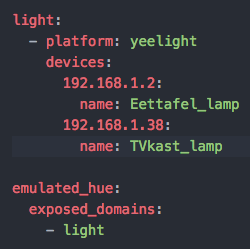
Harmony
Once you have set everything up in Home-Assistant you can start to add the light to your Harmony hub. Open the Harmony hub and select add new device. Next select Scan Wifi for new devices. Harmony should now reconize a Philips hue bridge in your network and you will be able to add the lights to the app. The lights can be assigned to one of the smart home buttons on the remote and they can even be dimmed by using the dimmed button.

Logitech Harmony Remote 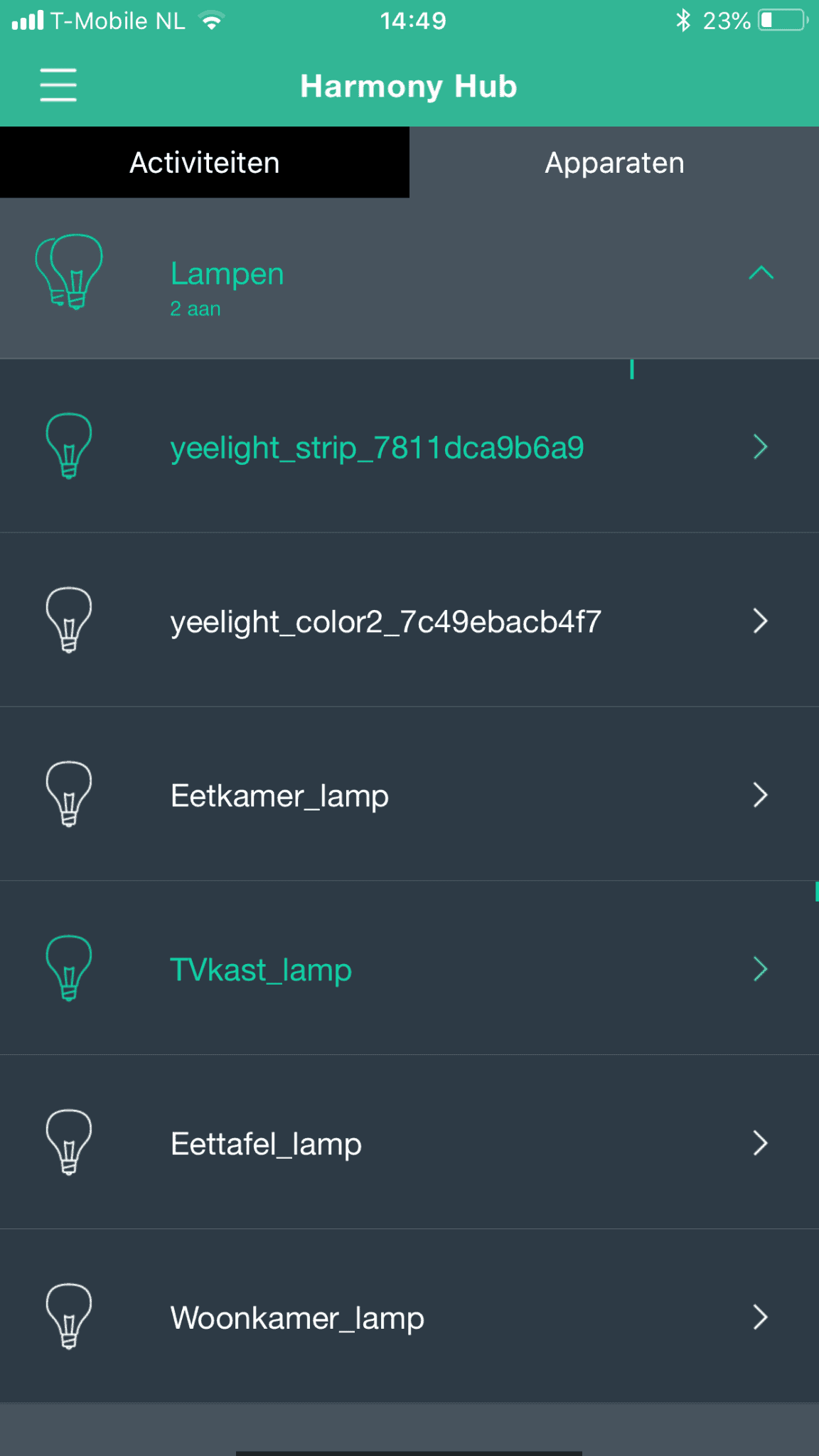
Logitech Harmony App
-
Design
-
Quality
-
Usability
-
Home-Automation compatibility
-
Price