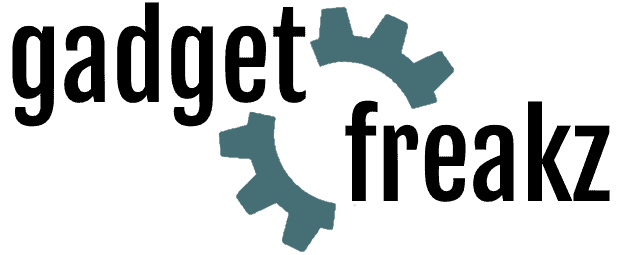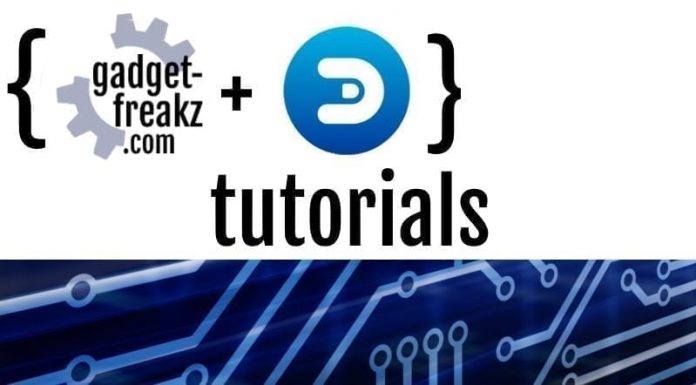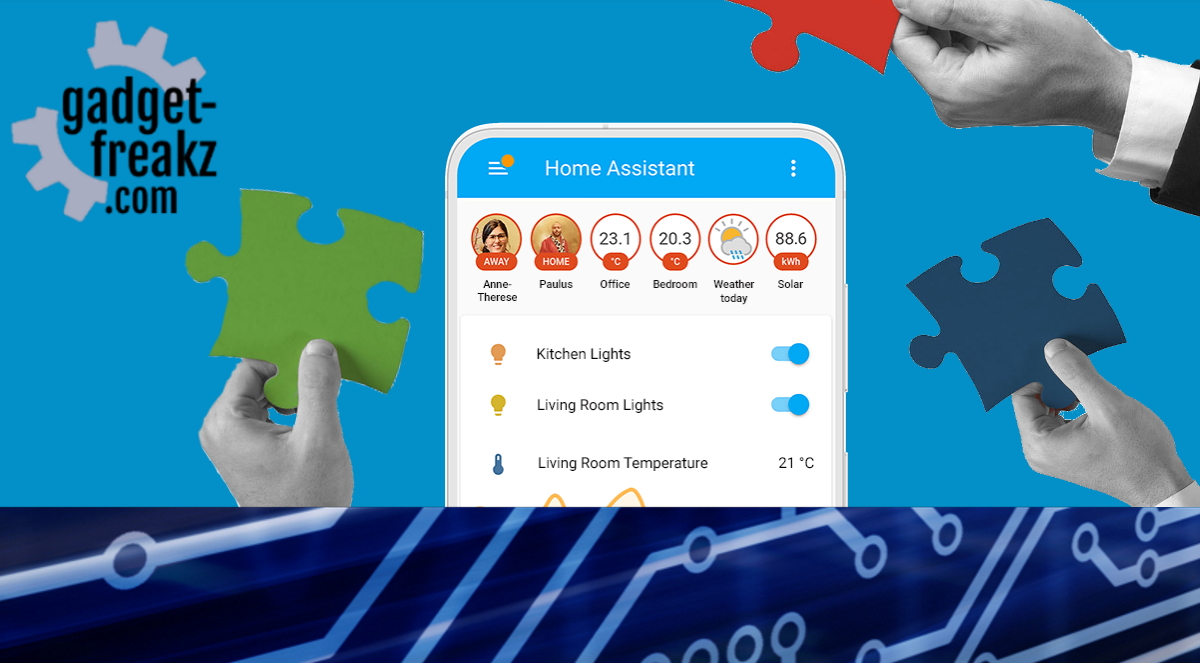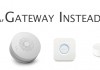The most used page of Domoticz is the Dashboard page. It’s the landing page when you use Domoticz. The dashboard shows all the information on your home, sensors and the state of your home lights. It also provides options to show additional information like the weather or traffic. Next to that, you can customize your Domoticz Dashboard untill it is perfect for you.
Contents
Adding devices to the dashboard
The first screen after a Domoticz installation is the dashboard. It’s empty by default but this would be your most important screen. When you have lots of switches, utils, temperature devices etc, you can choose your most important ones (the one you will use the most). It’s very easy, go for example to a tab switches and Click on the star icon. The star will lighten up. When entering the dashboard again you see the switch will be there.
Dashboard modes
The default page (dashboard) supports these layout modes:
- Normal
- Compact
- Mobile1
- Floorplan
1) On mobile devices (iPhone/iPad/Android/…) the layout is always ‘Mobile’
When Widget Re-Ordering is ticked you can re-order the widgets on the dashboard
Design
The default design of the dashboard can also be changed by custom icons and changing the theme.
My favorite theme is Aurora. because it changes more than only the colors and icons, it can also combine devices and shows camera feeds on your dashboard.
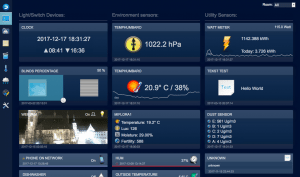
Third party Domoticz Dashboards
We already had an interview with the creator of Dashticz. Dashticz is a third party Dashboard for Domoticz. It can display everything from your Domoticz and more. For example Weather, Spotify, tv-guide etc. and in a fresh and clean way. It’s modular and can be tweaked by yourself.
handy for a tablet on the wall. We will cover Dashticz in another tutorial, but if you want to start now:
-
Design
-
Quality
-
Usability
-
Home-Automation compatibility
-
Price